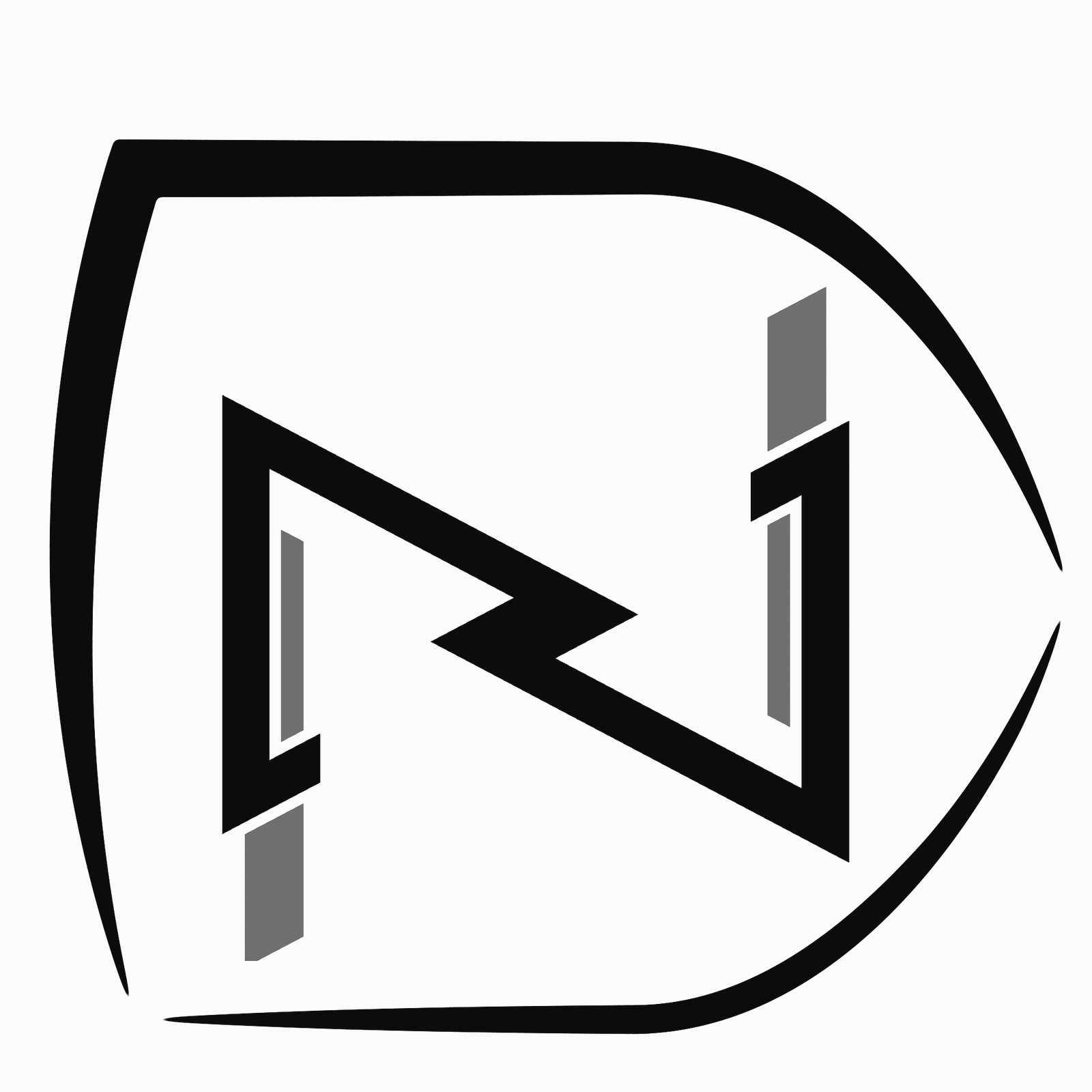Git acts like a “time machine” for your work by letting you capture snapshots (commits) of your project at any moment. If you break something, you can rewind to a stable version. Want to test a risky idea? Create a branch—a parallel timeline—to experiment safely. If it fails, delete the branch; if it works, merge it into your main timeline. Git also logs who changed what and when, so you can track down bugs or recover deleted files. Like a safety net for creativity, it lets you explore fearlessly, knowing you can always undo mistakes.
What is Git? Think of Git as a "time machine" for your code.
Git is like a supercharged “undo/redo” button for your projects. It lets you:
Save snapshots of your work (called commits).
Track who made changes, when, and why.
Collaborate without accidentally overwriting others’ work.
Real-World Analogy:
Imagine writing a book. With Git, you can:Save drafts at every chapter (commits).
Experiment with alternate endings (branches).
Merge your editor’s notes seamlessly (collaboration).
Why is Git Important? Git solves 5 big problems for developers and teams:
Collaboration: Work on the same codebase without overwriting others’ work.
Example: You and a teammate edit different files → Git merges them cleanly.
History: See who changed what, when, and why.
Example: Track down when a bug was introduced using
git log.
Experimentation: Create branches to test ideas risk-free.
Example: Build a new feature in a branch without breaking the main app.
Backup: Remote repositories (like GitHub) act as a safety net.
Industry Standard: Used by 99% of tech teams (from startups to Google).
Why Should Care?
“I deleted my code by accident!”
Git lets you revert to any saved version.
“My teammate and I edited the same file!”
Git merges changes safely (most of the time!).
“What did I change yesterday?”
Git’s history shows you exactly what changed.
Git Solves These Problems:
Who Uses Git?
Developers, designers, writers, data scientists—anyone who works with files!
What is a Remote Repository? -A "cloud backup" for your Git project.
A hosted version of your repo (e.g., on GitHub, GitLab, or Bitbucket).
Why use it?
Share code with others (e.g., open-source projects).
Access your work from any device.
Recover code if your laptop dies.
Example: You
git pushyour local code to GitHub → Your teammategit pulls it.
Is Git Only for Command Line? -Nope! You have options:
Command Line (Terminal):
Pros: Full control, fastest for power users.
Example:
git commit -m "Fix crash on login"
GUI Tools:
GitHub Desktop, GitKraken, Sourcetree (visual, click-based interfaces).
IDE Integrations:
Most code editors (VS Code, IntelliJ, PyCharm) have built-in Git buttons.
IDEs with Built-in Git Support - Yes! Popular ones include:
VS Code: Commit, push, and resolve conflicts with a graphical interface.
IntelliJ/PyCharm: Dedicated Git panel for diffing files and managing branches.
Eclipse: Plugins for Git integration.
Even Notepad++ has Git plugins!
Setting Up Git
Step 1: Install Git
Windows/Mac/Linux: Download from git-scm.com.
Step 2: Introduce Yourself
git config --global user.name "Your Name" git config --global user.email "your@email.com"
This is like signing your work so others know who did what.
Your First Git Project
Scenario: You’re building a recipe website.
Create a Project Folder:
mkdir recipe-site && cd recipe-site
Initialize Git:
git initThis turns your folder into a Git-tracked project.
Add a File:
Createindex.htmlwith basic HTML.Save Your Work (Commit):
git add index.html # Stage the file git commit -m "Create homepage skeleton"
Think of commits as “save points” you can return to.
Branches – Work Without Fear
What’s a Branch?
A parallel workspace to test ideas without breaking the main project.
Example:
You want to redesign the navbar without affecting the live site.
git checkout -b new-navbar # Create + switch to a new branch
Edit
index.html→ test → commit.Happy with the design? Merge it back:
git checkout main # Go back to main branch git merge new-navbar # Bring in your changes
Working with Remote Repositories What’s a Remote?
A cloud backup of your project
A hosted version of your repo (e.g., on GitHub, GitLab, or Bitbucket).
Why use it?
Share code with others (e.g., open-source projects).
Access your work from any device.
Recover code if your laptop dies.
Example: You
git pushyour local code to GitHub → Your teammategit pulls it.
Step 1: Push to GitHub
Create a repo on GitHub.
Link it to your local project:
git remote add origin https://github.com/yourusername/recipe-site.git
Upload your code:
git push -u origin main
Step 2: Collaborate
Teammates can
git cloneyour repo → make changes →git pushupdates.
Resolving Merge Conflicts
What Happens:
Two people edit the same part of a file, and Git can’t automatically merge the changes.
Example:
You and your teammate both edited config.yml to add different database settings.
How to Fix It:
Identify the Conflict:
git pull origin main # Triggers a conflict message
Open the Conflicted File:
<<<<<<< HEAD database: mysql ======= database: postgresql >>>>>>> feature/db-update
HEAD: Your local changes.feature/db-update: Incoming remote changes.
Edit the File (keep one version or combine both):
database: postgresql # Choose the correct value
Mark as Resolved:
git add config.yml git commit -m "Resolve database config conflict"
Pro Tip: Use VS Code’s built-in merge conflict tool for a visual fix!
Rebasing vs. Merging
The Problem: Both integrate changes from one branch to another, but with different histories.
Scenario: You’re working on feature/login while main gets updates.
Option 1: Merging
git checkout main git merge feature/login
Result: Creates a merge commit preserving branch history.
Use Case: Public branches (likemain) where history clarity matters.
Option 2: Rebasing
git checkout feature/login git rebase main
Result: Moves your commits to the tip ofmain, creating a linear history.
Use Case: Private feature branches for cleaner logs.
Visual Difference:
Merging: Rebasing: * merge commit * feature commit C | * feature commit C * feature commit B | * feature commit B * feature commit A |/ * main commit 2 * main commit 2 * main commit 1 * main commit 1
Golden Rule: Never rebase public branches (others might rely on their history).
Git Hooks for Automation What Are Hooks?
Scripts that trigger automatically during Git events (e.g., commits, pushes).
Example 1: Pre-Commit Linter
Ensure code quality before a commit.
Create
.git/hooks/pre-commit:#!/bin/sh npm run lint # Fail commit if linting errors exist
Make it executable:
chmod +x .git/hooks/pre-commit
Example 2: Auto-Versioning on Tag Push
Bump your app’s version when a Git tag is pushed.
Create
.git/hooks/post-push:if git describe --tags --exact-match HEAD; then npm version patch fi
Popular Hooks:
pre-commit: Run tests/linters.prepare-commit-msg: Standardize commit messages.post-receive: Deploy code to production after a push.
Tools for Easy Hooks:
Husky (JavaScript): Simplify hook management in npm projects.
pre-commit (Python): Framework for reusable hooks.
Real-World Workflow: Putting It All Together
Scenario: You’re adding a payment feature.
Branch & Develop:
git checkout -b feature/payment
Rebase Weekly to Keep Updated:
git fetch origin git rebase origin/main # Avoid merge commits in your branch
Automate Checks with Hooks:
Use
pre-pushto run unit tests before pushing.
Resolve Conflicts During PR:
Fix conflicts in GitHub/GitLab’s UI before merging.
Merge with Squash:
git checkout main git merge --squash feature/payment # Single commit for the feature
Why This Matters:
Rebasing keeps history clean for code reviews.
Hooks enforce team standards (no more “but it worked on my machine!”).
Conflict Resolution skills prevent teamwork bottlenecks.
Essential Commands Cheat Sheet
1. Setup & Configuration
Define your Git identity (required before first commit)
git config --global user.name "John Doe"
git config --global user.email "john@example.com"
Example: Set your name/email to attribute commits correctly.
2. Starting a Project
Clone an existing repository:
git clone https://github.com/username/repo.git
Example: Download a project from GitHub to your local machine.
Initialize a new repository:
mkdir my-project && cd my-project git init
Example: Start version control for a new app.
3. Everyday Workflow
Check status of changes:
git status
Example: See which files are modified/staged.
Stage changes for commit:
git add file.txt # Stage a single file git add . # Stage all modified files
Example: Prepare changes to a login feature for saving.
Commit staged changes:
git commit -m “Add user login functionality”
Example: Save a snapshot of your progress with a clear message.
4. Branching & Merging
Create a new branch:
git branch feature/payment git checkout feature/payment # Or shortcut: git checkout -b feature/payment
Example: Develop a payment system without disrupting the main code.
Merge branches:
git checkout main git merge feature/payment
Example: Integrate the completed payment feature into the main app.
List all branches:
git branch
Switch branches:
git checkout main
Delete a branch:
git branch -d feature/payment
5. Remote Repositories
Push changes to GitHub/GitLab:
git push origin main
Example: Upload your latest bug fix to the team’s remote repo.
Pull latest updates:
git pull origin main
Example: Sync your local code with changes made by teammates.
Link a local repo to a remote:
git remote add origin https://github.com/username/repo.git
6. Undoing Mistakes
Discard unstaged changes:
git restore file.txt
Example: Revert accidental edits toconfig.yml.
Amend the last commit:
git commit --amend -m "Improved login error handling"
Example: Fix a typo in the previous commit message or add missed files.
Reset to a previous commit:
git reset --hard HEAD~1 # WARNING: Destructive!
Example: Completely undo a bad commit.
7. Stashing
Temporarily save uncommitted work:
git stash git stash pop # Restore the stash
Example: Pause work on a feature to fix an urgent bug.
8. Collaboration
Push local changes to GitHub/GitLab:
git push origin main
Example: Upload your bug fix so the team can access it.
Link local repo to a remote:
git remote add origin https://github.com/user/repo.git
Fetch updates without merging:
git fetch
Example: Check if teammates pushed new code before merging.
View commit history:
git log --oneline --graph
Example: Track who changed the API endpoint last week.
9. Advanced (But Useful!)
Cherry-pick a commit:
git cherry-pick abc1234
Example: Apply a hotfix frommainto a legacy branch.
Manage submodules:
git submodule add https://github.com/library/dependency.git
Example: Include a shared UI component library.
10. Aliases for Speed
Create shortcuts in ~/.gitconfig:
[alias] co = checkout br = branch ci = commit st = status
Example: Type git st instead of git status!
💡 Pro Tips:
Use
git diffto see line-by-line changes before committing.Always test code after pulling and before pushing.
Write clear commit messages (e.g., “Fix navbar overflow bug” not “Update code”).
Final Project:
Create a GitHub account.
Make a repo for a mock project (e.g., travel blog).
Practice: Add files, commit, branch, merge, and push!